Oktay Nikpey
Staff member
Reputation:
USB circuit and problems related to recognizing or not recognizing USB 2.0 port are the issues that all laptop repairmen have dealt with for sure. And we tried our best to fully explain ports and USB devices’ function on motherboard. And I personally think it turned out to be great 
In this video, we tried to accurately explain USB 2.0 ports’ function and in the next video I’ll explain and analyze USB 3.0 port.
This 63 minute video is produced by Dr-Bios.com. So make sure to leave us a comment after watching it.
For better understanding, don’t forget to read the article bellow
Video Size: 1.8 GB
Video Time: 63:00 min
USB which is Universal Serial Bus is developed by a group of leading companies in the field of computer and electronic industries. The port was registered as a standard in 1990 and is one of the most commonly used ports, so today, every laptop or computer has one or more USB ports. You can connect other hardware and devices by using the port. Devices such as printers, mice, keyboards, scanners, flash memories, game handles, digital cameras... can be connected to the port and communicate with computers or other devices. Compared to other hardware connectivity options of the computers such as Parallel Port, Serial Port, or special cards installed on a PC case, USB hardware is incredibly simple.

USB provides a standard and convenient way to connect more than 100 different hardware devices to your computer. If the device used is new, the operating system automatically detects it and invokes the driver. If the driver is installed, computer enables the USB and starts communicating. USB can be plugged in or plugged out at any time.
USB generations
USB 1.1: It was released in 1996 and became known as Full Speed USB. This standard had low data transfer speed (about 1.5 MB / s equivalent to 12 Mbps)
Logo and circuit symbol of USB 1.1

USB 2.0: It was released in 2000, known as High Speed USB. The port was released at a very high speed than the previous generation. The performance of these ports is very high, with a speed of about 60 megabytes per second, equivalent to 480 megabits per second. The example for this is second generation flash memory.
Since the USB 2.0 port can normally provide 5 volt and 500 milliampere current for the connected device, Therefore (USB port) can be used as a power supply for other devices. This USB port is black.
Logo and circuit symbol of USB 2.0

USB 3.0: It was released in 2008 with a high transmission speed of almost 5 GB / s. it is also compatible with the USB 2.0 which is the most popular nowadays and known as Super Speed USB. This USB port is blue.
Logo and circuit symbol of USB 3.0

USB 3.0 cable

USB Type C: It was released in 2015, and is used in new mobile, tablet and laptops. In this standard, bandwidth has increased to 10 GB / s. The advantages of this standard are very high transmission speed - very high power - small size - double-sided cable and connectivity from both sides, which means you no longer have to worry about reversing the cable.
Logo and circuit symbol of USB 3.1 Type C

USB Type C cable

More about USB 2.0:
The port of this generation includes four pins (GND, D+, D-, VCC), which you can see in the table below.
USB 2.0 connectors have different dimensions that you can see cable (male) and port (female) in the picture bellow:
Pin number of various cables (Male)

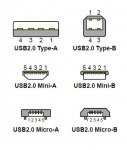
If more inputs are required for USB, USB Hub will be used. A hub may have four or more ports. The hub is connected to the computer and each device will be connected to one of the hub ports. Hubs can be powered or non-powered. The USB standard allows the devices to supply their power through USB connection. High-power devices like a scanner or a printer have their own exclusive power supply. But low power devices such as mice and digital cameras supply their needed power from the port that they are connected to.
USB HUB

With hubs connected to each other like chain, we can have dozens of USB ports accessible to a computer. USB cables can alone support up to 5 meters length, but by using a hub, the cable length can raise up to 30 meters. Most of the devices that connect to USB can go to sleep mode by computer and during Power-Saving.
USB has various usages like:
Cool Pad: Small electric motor for circulating air under the laptop.

USB Fan: For circulating air on desk or inside car (from USB car player)

USB work mechanism
When a laptop or computer is turned on, query operations are performed about devices connected to the bus, and the system assigns a specific address to each of them. The process is called Enumeration. Devices are also enumerated when they are connected to the bus. The system learns how data is transmitted by devices, based on one of the following methods:
1- Control Transfer: The only type of transfer that, specific application and functions are defined for it in the USB specification reference. This transfer enables the host to receive device information, set up the device's address and choose the configuration or make other settings. All USB devices should support control transfer.
2- Bulk Transfer: Suitable for transfers in which the fixed transfer rate is not important. Like sending a file to the printer or receiving data from the scanner. In this type, rapid data transfer is important, but data can wait a while if necessary. In this type of transfer, a block of data is sent and verified. Only high-speed devices can use this transfer.

3- Interrupt Transfer: This type of transfer is for devices that need to communicate periodically with the host. In addition to control transfer, interrupt transfer is the only option (direction) for low-speed devices to send data. Keyboard and mouse which send small amount of data use this method.
 4- Isochronous Transfer: In this transfer, the time is guaranteed, but there won’t be fault detection. Data that might use isochronous transfer include audio files that need to be played right away (with any interruptions). Devices such as sound cards use the method above. In this method, a continuous flow of data is established between the device and the computer. This is the only type of transfer in which the error of the sent data is not checked, so even if it’s a noisy sound, it will be played and it won’t be sent again after fault detection. This transfer is also high speed.
4- Isochronous Transfer: In this transfer, the time is guaranteed, but there won’t be fault detection. Data that might use isochronous transfer include audio files that need to be played right away (with any interruptions). Devices such as sound cards use the method above. In this method, a continuous flow of data is established between the device and the computer. This is the only type of transfer in which the error of the sent data is not checked, so even if it’s a noisy sound, it will be played and it won’t be sent again after fault detection. This transfer is also high speed.

USB divides the existing bandwidth into a set of frames, and the computer controls the frames. The frames are 1500 bytes, and in each millisecond, a new frame is created. During a frame of interrupt and concurrency devices, they include a gap. So their required bandwidth is guaranteed, and it’s around 90% bandwidth. Control and bulk pocket use the remaining amount of space (which is 10%).
Steps of the USB port function from the time the device is connected to it until data transfer is complete is summarized below:
1- The user connects the device to USB port, which turns on the system.
2- Host Hub, which is controlled by the South Bridge Chip (PCH), detects the connected device and recognizes it as low or high speed according to the voltage of pins D+ and D-. If pin D- has positive voltage (High), the device will be recognized as a low speed and vice versa, if pin D+ has positive (high) voltage (positive voltage of about +3V), the system will recognize the connected device as a high-speed device.
3. The host will be notified of the existence of a new device and requests more information from the device, including Get-Port-Status.
4. The host checks the information received from the device, recognizes its transfer type and prepares the device for resetting.
5. Hub resets the device and puts it in that state for at least 10 milliseconds. In that situation, both the D+ and D- pins are logically zero.
6. After leaving the reset mode, the device will be ready to communicate hub through the default transfer path.
7. The host sends the Get-Descriptor request to the default communication path in order to receive the maximum pocket size. The host of Windows requests 64 byte data and starts the status step after receiving a pocket.
8. Host assigns an address to the device. Controller of the host assigns a unique address to the device by sending Set-Address request. The device reads the request, sends mutual confirmation, and then the host saves the new address. So the device is currently in the address status. The address is active until the device is disconnected from the port or system resets or shuts down.
9. The host will be notified of the capabilities of the device and will send the Get-Descriptor request to the new address so that it will receive all the explanatory information of the device this time.
10. The host detects the driver of the device, loads it, and after receiving the existing information, it will look for the best choice for the device driver to lead the communication of the device. After operating system specifies the driver and loads it, the driver will usually ask the device to send its explanatory information again.
11. Driver of the first device chooses the configuration. After recognizing the device through the explanatories, the device driver requests for a specific configuration number by sending Get-Configuration request. And the device reads the configuration and adjusts itself to it. The device is currently in configuration mode.
12. Get-Interface request and interface determination and mutual confirmation of the determined interface on both the device and system
13- Performing Frame and Synchronization (Synch) process
14- And finally, the data transferring in the determined framework and confirmed by the operating system.
A simple example for clarifying the process above:
Someone knocks on your door (a device is connected to USB port)
You say who is it?
He/ she will introduce him/ herself
If you knew the person, you’ll open the door
But if you didn’t, you’ll obviously ask for more information. Like what do you need? For whom you’re looking for?
The person answers your questions
You’ll open the door if necessary or else you’ll go to him/ her
For example, if you become aware of his/ her intention after talking face to face, you will think about solving the problem.
Or if you realized that he got the wrong address, you’ll guide him/ her.
Or, if you didn’t know the address, you would apologize and close the door (that is, sending an error message indicating that the connected hardware to the USB port is not recognized)
For more information, you can check out the reference book ( Attached )
USB Complete by Jan Axelson
In this video, we tried to accurately explain USB 2.0 ports’ function and in the next video I’ll explain and analyze USB 3.0 port.
This 63 minute video is produced by Dr-Bios.com. So make sure to leave us a comment after watching it.
For better understanding, don’t forget to read the article bellow
Video Size: 1.8 GB
Video Time: 63:00 min
USB which is Universal Serial Bus is developed by a group of leading companies in the field of computer and electronic industries. The port was registered as a standard in 1990 and is one of the most commonly used ports, so today, every laptop or computer has one or more USB ports. You can connect other hardware and devices by using the port. Devices such as printers, mice, keyboards, scanners, flash memories, game handles, digital cameras... can be connected to the port and communicate with computers or other devices. Compared to other hardware connectivity options of the computers such as Parallel Port, Serial Port, or special cards installed on a PC case, USB hardware is incredibly simple.

USB provides a standard and convenient way to connect more than 100 different hardware devices to your computer. If the device used is new, the operating system automatically detects it and invokes the driver. If the driver is installed, computer enables the USB and starts communicating. USB can be plugged in or plugged out at any time.
USB generations
USB 1.1: It was released in 1996 and became known as Full Speed USB. This standard had low data transfer speed (about 1.5 MB / s equivalent to 12 Mbps)
Logo and circuit symbol of USB 1.1

USB 2.0: It was released in 2000, known as High Speed USB. The port was released at a very high speed than the previous generation. The performance of these ports is very high, with a speed of about 60 megabytes per second, equivalent to 480 megabits per second. The example for this is second generation flash memory.
Since the USB 2.0 port can normally provide 5 volt and 500 milliampere current for the connected device, Therefore (USB port) can be used as a power supply for other devices. This USB port is black.
Logo and circuit symbol of USB 2.0

USB 3.0: It was released in 2008 with a high transmission speed of almost 5 GB / s. it is also compatible with the USB 2.0 which is the most popular nowadays and known as Super Speed USB. This USB port is blue.
Logo and circuit symbol of USB 3.0

USB 3.0 cable

USB Type C: It was released in 2015, and is used in new mobile, tablet and laptops. In this standard, bandwidth has increased to 10 GB / s. The advantages of this standard are very high transmission speed - very high power - small size - double-sided cable and connectivity from both sides, which means you no longer have to worry about reversing the cable.
Logo and circuit symbol of USB 3.1 Type C

USB Type C cable

More about USB 2.0:
The port of this generation includes four pins (GND, D+, D-, VCC), which you can see in the table below.
| Wire color | Description | Name | Pin number |
| Red | +5V | VCC | 1 |
| white | Pair of data transfer | Data- | 2 |
| green | Data+ | 3 | |
| black | GND | GND | 4 |
USB 2.0 connectors have different dimensions that you can see cable (male) and port (female) in the picture bellow:
Pin number of various cables (Male)

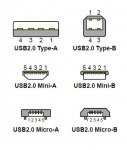
If more inputs are required for USB, USB Hub will be used. A hub may have four or more ports. The hub is connected to the computer and each device will be connected to one of the hub ports. Hubs can be powered or non-powered. The USB standard allows the devices to supply their power through USB connection. High-power devices like a scanner or a printer have their own exclusive power supply. But low power devices such as mice and digital cameras supply their needed power from the port that they are connected to.
USB HUB

With hubs connected to each other like chain, we can have dozens of USB ports accessible to a computer. USB cables can alone support up to 5 meters length, but by using a hub, the cable length can raise up to 30 meters. Most of the devices that connect to USB can go to sleep mode by computer and during Power-Saving.
USB has various usages like:
Cool Pad: Small electric motor for circulating air under the laptop.

USB Fan: For circulating air on desk or inside car (from USB car player)

USB work mechanism
When a laptop or computer is turned on, query operations are performed about devices connected to the bus, and the system assigns a specific address to each of them. The process is called Enumeration. Devices are also enumerated when they are connected to the bus. The system learns how data is transmitted by devices, based on one of the following methods:
1- Control Transfer: The only type of transfer that, specific application and functions are defined for it in the USB specification reference. This transfer enables the host to receive device information, set up the device's address and choose the configuration or make other settings. All USB devices should support control transfer.
2- Bulk Transfer: Suitable for transfers in which the fixed transfer rate is not important. Like sending a file to the printer or receiving data from the scanner. In this type, rapid data transfer is important, but data can wait a while if necessary. In this type of transfer, a block of data is sent and verified. Only high-speed devices can use this transfer.

3- Interrupt Transfer: This type of transfer is for devices that need to communicate periodically with the host. In addition to control transfer, interrupt transfer is the only option (direction) for low-speed devices to send data. Keyboard and mouse which send small amount of data use this method.
 4- Isochronous Transfer: In this transfer, the time is guaranteed, but there won’t be fault detection. Data that might use isochronous transfer include audio files that need to be played right away (with any interruptions). Devices such as sound cards use the method above. In this method, a continuous flow of data is established between the device and the computer. This is the only type of transfer in which the error of the sent data is not checked, so even if it’s a noisy sound, it will be played and it won’t be sent again after fault detection. This transfer is also high speed.
4- Isochronous Transfer: In this transfer, the time is guaranteed, but there won’t be fault detection. Data that might use isochronous transfer include audio files that need to be played right away (with any interruptions). Devices such as sound cards use the method above. In this method, a continuous flow of data is established between the device and the computer. This is the only type of transfer in which the error of the sent data is not checked, so even if it’s a noisy sound, it will be played and it won’t be sent again after fault detection. This transfer is also high speed.
USB divides the existing bandwidth into a set of frames, and the computer controls the frames. The frames are 1500 bytes, and in each millisecond, a new frame is created. During a frame of interrupt and concurrency devices, they include a gap. So their required bandwidth is guaranteed, and it’s around 90% bandwidth. Control and bulk pocket use the remaining amount of space (which is 10%).
Steps of the USB port function from the time the device is connected to it until data transfer is complete is summarized below:
1- The user connects the device to USB port, which turns on the system.
2- Host Hub, which is controlled by the South Bridge Chip (PCH), detects the connected device and recognizes it as low or high speed according to the voltage of pins D+ and D-. If pin D- has positive voltage (High), the device will be recognized as a low speed and vice versa, if pin D+ has positive (high) voltage (positive voltage of about +3V), the system will recognize the connected device as a high-speed device.
3. The host will be notified of the existence of a new device and requests more information from the device, including Get-Port-Status.
4. The host checks the information received from the device, recognizes its transfer type and prepares the device for resetting.
5. Hub resets the device and puts it in that state for at least 10 milliseconds. In that situation, both the D+ and D- pins are logically zero.
6. After leaving the reset mode, the device will be ready to communicate hub through the default transfer path.
7. The host sends the Get-Descriptor request to the default communication path in order to receive the maximum pocket size. The host of Windows requests 64 byte data and starts the status step after receiving a pocket.
8. Host assigns an address to the device. Controller of the host assigns a unique address to the device by sending Set-Address request. The device reads the request, sends mutual confirmation, and then the host saves the new address. So the device is currently in the address status. The address is active until the device is disconnected from the port or system resets or shuts down.
9. The host will be notified of the capabilities of the device and will send the Get-Descriptor request to the new address so that it will receive all the explanatory information of the device this time.
10. The host detects the driver of the device, loads it, and after receiving the existing information, it will look for the best choice for the device driver to lead the communication of the device. After operating system specifies the driver and loads it, the driver will usually ask the device to send its explanatory information again.
11. Driver of the first device chooses the configuration. After recognizing the device through the explanatories, the device driver requests for a specific configuration number by sending Get-Configuration request. And the device reads the configuration and adjusts itself to it. The device is currently in configuration mode.
12. Get-Interface request and interface determination and mutual confirmation of the determined interface on both the device and system
13- Performing Frame and Synchronization (Synch) process
14- And finally, the data transferring in the determined framework and confirmed by the operating system.
A simple example for clarifying the process above:
Someone knocks on your door (a device is connected to USB port)
You say who is it?
He/ she will introduce him/ herself
If you knew the person, you’ll open the door
But if you didn’t, you’ll obviously ask for more information. Like what do you need? For whom you’re looking for?
The person answers your questions
You’ll open the door if necessary or else you’ll go to him/ her
For example, if you become aware of his/ her intention after talking face to face, you will think about solving the problem.
Or if you realized that he got the wrong address, you’ll guide him/ her.
Or, if you didn’t know the address, you would apologize and close the door (that is, sending an error message indicating that the connected hardware to the USB port is not recognized)
For more information, you can check out the reference book ( Attached )
USB Complete by Jan Axelson
Attachments
-
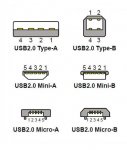 USB-2.jpg35.3 KB · Views: 41
USB-2.jpg35.3 KB · Views: 41 -
 USB-1.1-(logo-and-symbol).jpg11.9 KB · Views: 38
USB-1.1-(logo-and-symbol).jpg11.9 KB · Views: 38 -
 USB-3.0_Logo-and-Symbol.jpg170.3 KB · Views: 32
USB-3.0_Logo-and-Symbol.jpg170.3 KB · Views: 32 -
 USB-2.jpg35.3 KB · Views: 37
USB-2.jpg35.3 KB · Views: 37 -
1333179451-USB_Complete_3rdEdition.pdf8.3 MB · Views: 118
-
how-to-fix-usb-2.0-port-problems.part1.rar900 MB · Views: 35
-
how-to-fix-usb-2.0-port-problems.part2.rar856.5 MB · Views: 37
Last edited by a moderator: